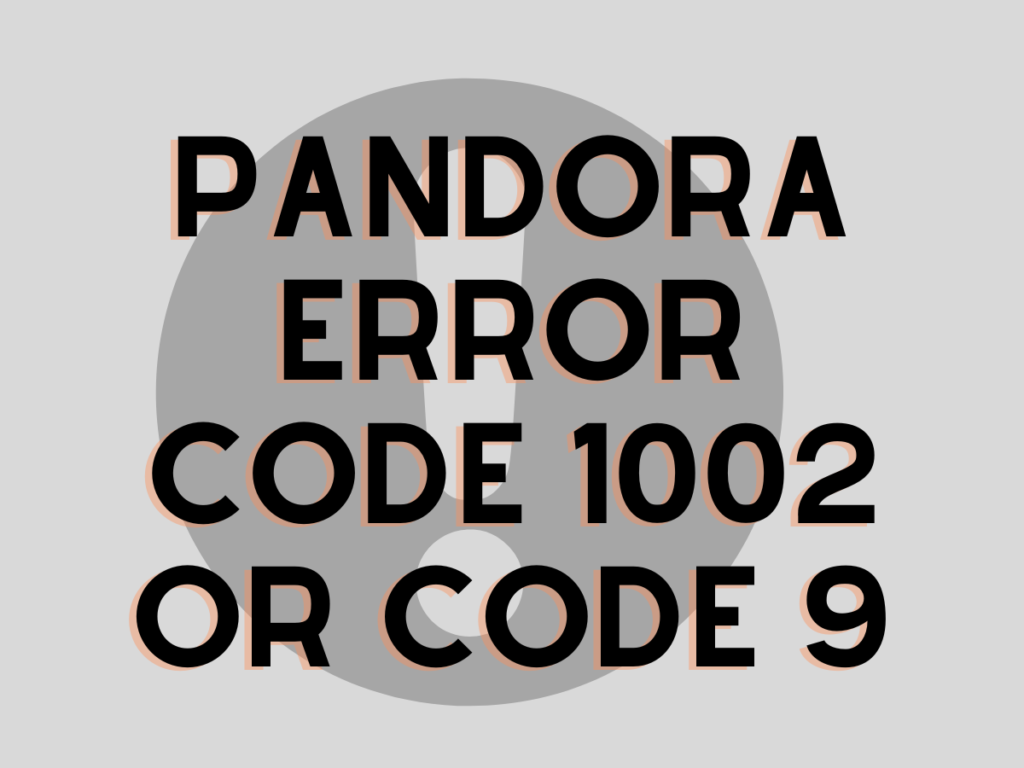Pandora Music is one of the largest online radio services. In addition, allows creating personalized and customized stations according to the user’s taste. However, subscribers face technical problems that hinder the music experience. Yet, Pandora error code 1002 or code 9 is responsible for such issues.
Undoubtedly, Pandora Error Code 1002 or Code 9 affects the experience for music lovers. The error codes are glitches that frequently appear on Android devices. Eventually, the error code 9 or error code 1002 is fixable.
Table of Contents
Here is how to fix Pandora Error Code 1002 or Code 9
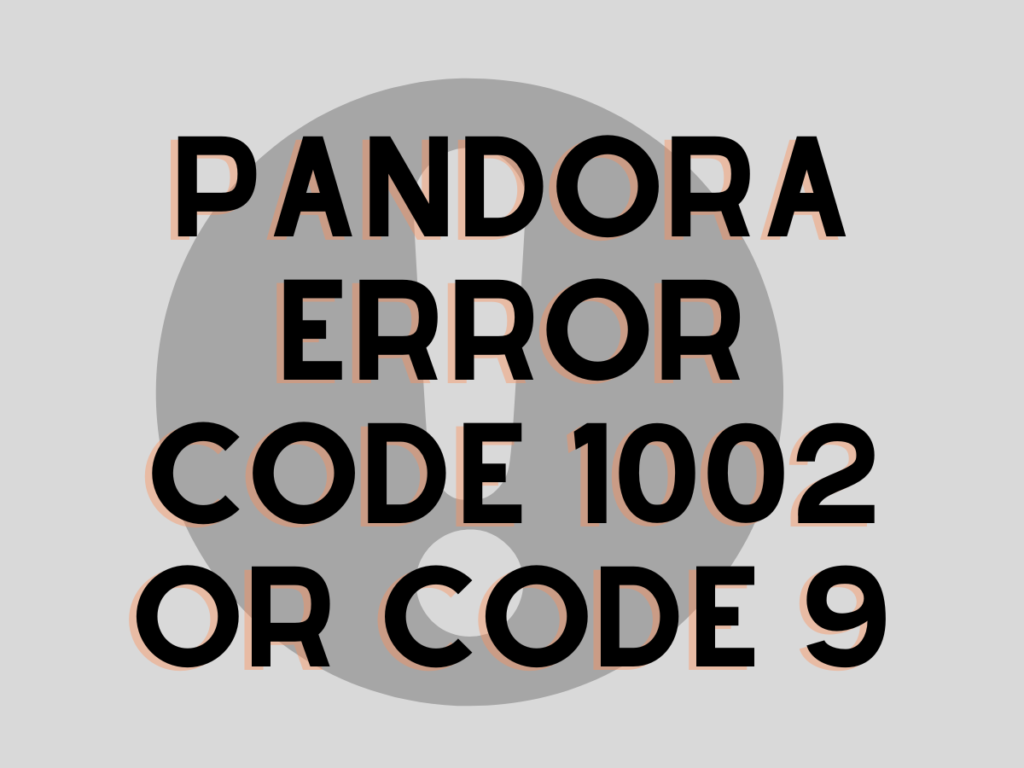
Restart Your Device
The apps do not respond correctly due to the glitch in the internal files and the working of the software on the device. In that case, the apps do not work correctly. Thusly, rebooting the phone device helps in such situations.
To reboot your phone device
- At first, press and hold the power button of your phone device where you are running Pandora music.
- Following that, find the reboot option from a few options will appear on the screen.
- You can select reboot to restart the phone device. Finally, the device will switch off and later switch on automatically.
- Alternatively, you can press and hold the Power button to switch off the phone manually. You can start the phone manually by long-pressing the power button.
Clear Pandora Cache Data
On Android Devices
- Firstly, open the Settings menu on your Android phone device to find Apps.
- Go tothe Apps option and tap to access it.
- Following that, you need to search the Pandora app in the list.
- Go to the Storage option of the Pandora app.
- Tap Clear Cache of the Pandora app at the bottom and tap Ok.
- Now, tap the Clear Data option and then Ok.
- Go to the home screen on your device and find the Pandora app.
- At the end Open the Pandora app. It will open from the beginning.
On iOS Devices
- Open the Settings on your iOS phone.
- Secondly, Tap the General option and move to iPhone Storage.
- Select the Pandora app from the given list.
- Finally, tap the Offload App option to clear the cache.
You need to go back to the Pandora app, and the app will start fresh and requires you to log in to the account.
Install Pandora app in Local Memory
Some Android phone devices support a micro SD card slot, which has extendible memory. You need to install the Pandora app in the local memory rather than installing it in the SD memory.
While the Phone Memory is the device’s internal storage, the apps usually run on the internal storage of the device.
Update the Pandora app
Updating the Pandora app on Android
- To solve the Pandora app error, first, go to the Settings menu of your Android device.
- Secondly, go to Apps and access the Apps section.
- Following that, open Manage apps and find the Pandora app.
- Tap to open the Storage option in the Pandora app.
- Tap on the Clear Data for the Pandora app and move forward to tap Ok.
- Open PlayStore on your device.
- Type Pandora in the search column.
- Tap on the Update option. Wait till the Pandora app is updated.
- At last when the app is updated, open the Pandora app and check if the problem is fixed.
Updating the Pandora app on iOS
- Open the App Store on your iOS phone device.
- Tap the profile icon.
- Scroll to find the Pandora app and check if any updates are available.
Reinstall the Pandora App on your Phone Device
Install the Pandora app on Android
- Press the Pandora app icon for a longer time.
- Tap the Uninstall option from the menu to remove Pandora from your phone.
- In the app store on your phone device, Search for the Pandora app.
- Finally, now tap on Install the Pandora app on your device.
Install the Pandora app on iOS
- Press and hold the Pandora app icon.
- Tap the Remove App option.
- Tap the Delete App and then confirm to remove the Pandora app.
- Now, open the App Store and find the Pandora app.
- Tap one Get option and select Install to download the Pandora app.
To conclude the guide above helps resolve Pandora errors code 9 or code 1002 in the phone device. Hopefully, the error code 1002 or code 9 is removed from your device, and the Pandora app is working properly now.