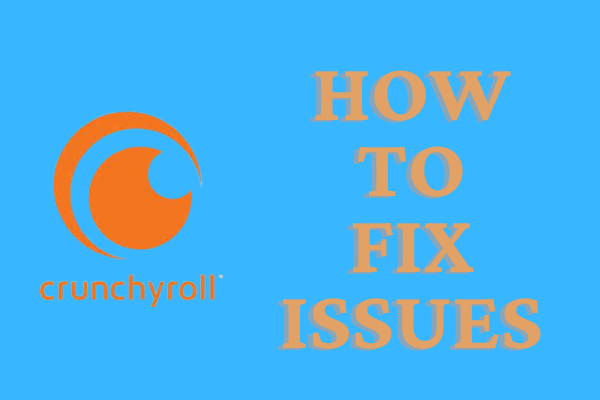The world’s most popular anime Brand, Crunchyroll, has connected people worldwide. The anime brand contains various anime and manga series for people’s entertainment. Crunchyroll has released its web version and has an app as well.Crunchyroll Not Working on Android etc.
People grew a craze for anime and manga, and the Crunchyroll app is preserving their passion by providing this platform to them.
Various devices and platforms like – iOS, Android, Roku, XBOX, and PC are compatible with Crunchyroll. As multiple devices are consistent, the web version and the application of the anime brand attract more people towards it.
Crunchyroll runs fine on Google Chrome and other huge web browsing software. But some users have reported that Crunchyroll is not working on their devices.
Table of Contents
Why is Crunchyroll Not Working?
There could be various reasons why Crunchyroll is not working on iOS, Android, XBOX, Chrome, and PC.
- If the Crunchyroll app server is down, the app will take a longer time to load content.
- If the WiFI or the internet connection is at low bandwidth, it will cause a problem.
- Outdated version of Crunchyroll app installed on your device.
- A corrupted Cache could be a reason for Crunchyroll app is not working.
- A third-party app version is installed on your device.
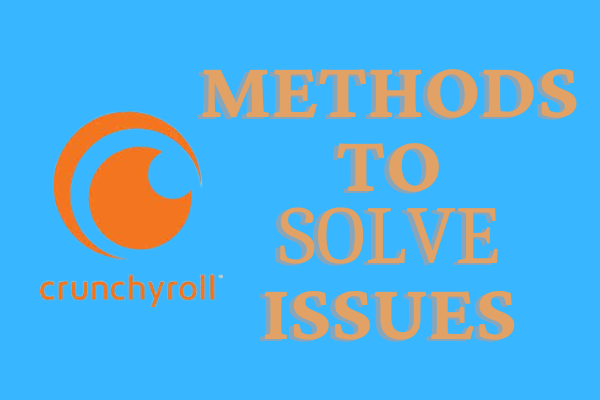
There could be either of these causes for the Crunchyroll to stop working instantly. But there are some solutions to solve- Crunchyroll app is not working or loading, issues.
Method 1
Check your Internet
For any platform with video content, we need good speed internet. Good or high-speed internet is required to watch any video content without hindrance.
- You need to check if too many devices are connected with the same Wi-Fi or internet connection.
- Ensure the router is placed at a closer distance to the streaming device.
If this method doesn’t work, then move to the following procedure.
Method 2
Try Clearing Cache and Clear Data of the Crunchyroll application on your device
- Open Settings on your phone device.
- Please navigate tothe Apps option and tap to open it.
- Search the Crunchyroll app in the list.
- Tap to option Force Stop.
- Go to the Storage option.
- Tap Clear Cache at the bottom and tap Ok.
- Now, tap Clear Data and then Ok.
- Go to the home screen on your device and find the Crunchyroll app.
- Open the app. It will open from the beginning.
Method 3
Updating the Crunchyroll app
- Open the Settings of your device.
- Now go to Apps and open it.
- Open Manage apps and find the Crunchyroll app.
- Tap to open the Storage option.
- Tap on the Clear Data option and then tap Ok.
- Open PlayStore on your device.
- Type Crunchyroll and tap to open the app.
- Tap on the Update option. Wait till the Crunchyroll app is updated.
- Once the app is updated, open the app and check if the problem is fixed.
Method 4
Connectivity Issue
- Open the Settings of your device.
- Now go to Apps and open it.
- Open Manage apps and find the Crunchyroll app.
- Now go to Data usage.
- Scroll down and find Mobile data, Wi-Fi, and Background data.
- Enable all.
- Open Settings again on your device.
- Tap and available Connection & sharing.
- Navigate to Reset Wi-Fi, mobile networks, and Bluetooth.
- Tap Reset Settings and then Ok.
- Restart your phone and Enable Data.
- Check if the Crunchyroll app is working correctly.
Method 5
Uninstall and Reinstall the Crunchyroll app
- Reinstalling the app can fix the problem.
- Press the Crunchyroll app icon for a longer time.
- A menu will open.
- Tap Uninstall from the menu.
- Now, go to the app store on your phone device.
- Search for the Crunchyroll app.
- Now tap to Install the app on your device.
The above methods are workable to fix the Crunchyroll app is not working problem. If the Crunchyroll app is not working is solved, you can enjoy your favourite anime and manga series on the app.