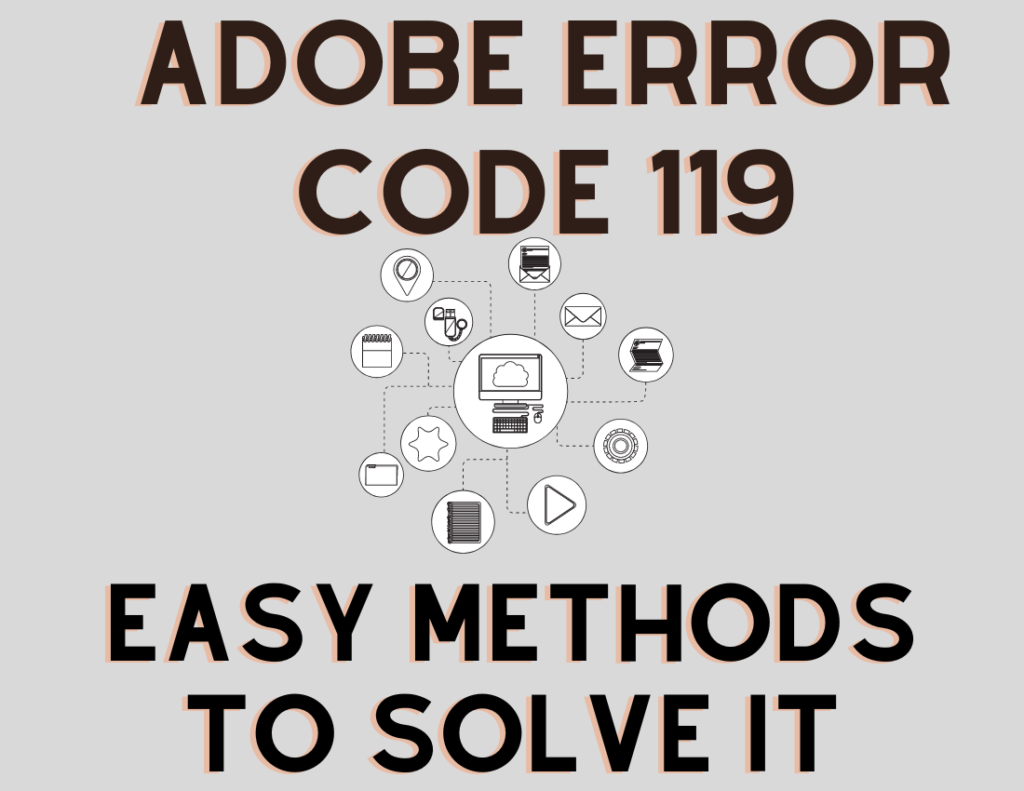Adobe Error Code 119 appears while trying to download apps from the creative cloud. As we know, Creative Cloud is a service from Adobe. According to the officials, error 119 appears due to connectivity issues.
Furthermore, the error code comes due to the inability to download apps from cloud services. Undeniably, Adobe’s software applications are widely utilized across the world. Millions of people use photoshop, PDF reader, Illustrator, and many other applications.
People download various software programs from Adobe. However, error 119 appears while downloading the software. Weak internet or an unstable connection may result in error 119.
Table of Contents
Here are the Methods to Fix the error 119
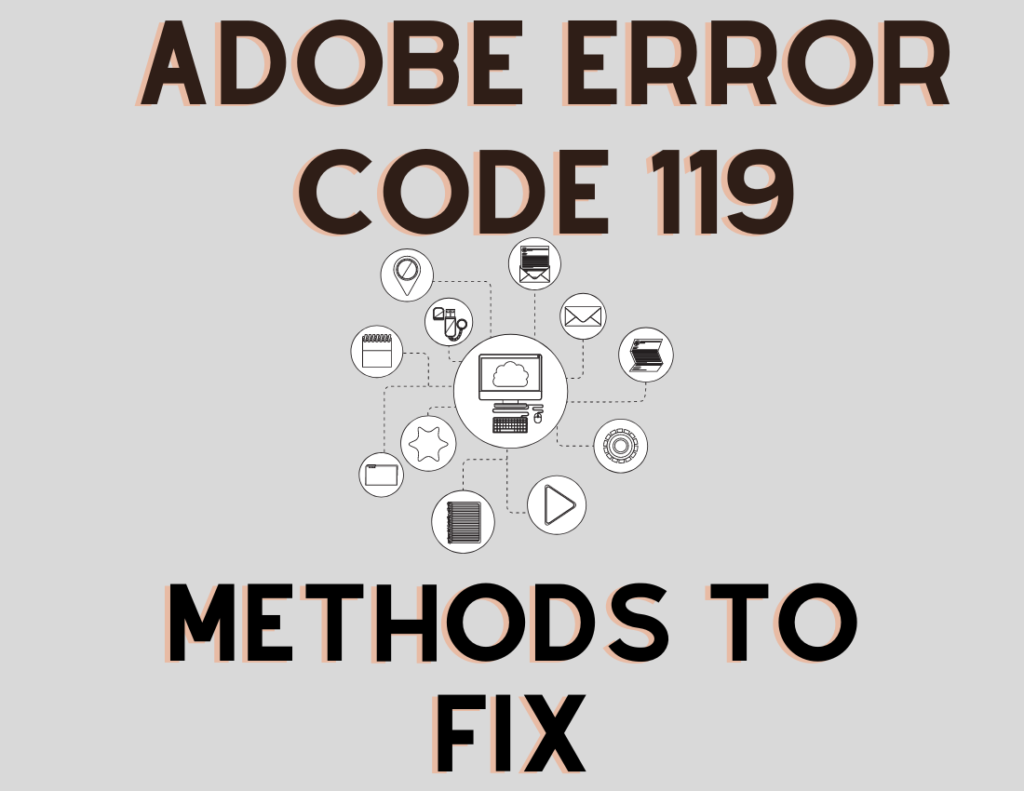
Check Internet Connection for Adobe
Some of Adobe’s applications are bigger and heavier in size. Therefore, it will take time to download such software applications. Further, stable and high-speed internet is required; otherwise, the downloading will stop. As a result, error code119 will appear.
Initially, the internet speed remains good. But, later fluctuations are notable sometimes. Consequently, the problem appears, and downloading stops.
In such cases, you should try checking the internet connectivity. Ensure that your device is connected to high-speed internet. Try contacting your Internet service provider.
Firewall Settings for Abode
As a network security system, a firewall may prevent downloading from Adobe. Thus, it may cause various errors to pop up. Reports suggested that the firewall was the reason behind the Adobe error 119. In that case, you can try allowing access to the creative cloud.
While downloading a file, the probability of getting a prompt is high. Therefore, you can allow the creative cloud to access the internet. Ensure that you allow it to which your device is connected.
Alternatively, you can disable the firewall for a while. To disable the firewall, you can:
- Firstly, open the Settings of your Computer system.
- Access the Update & Security tab.
- Go to the Windows Security tab on the left panel.
- Further, click to open Firewall & Network Protection section.
- Now, select network from Domain, Private, or Public Network.
- In the end, move to Microsoft Defender Firewall.
- Now, toggle off the firewall.
Turn Off Firewall on MacOS
- Firstly, click the Apple icon to open the menu.
- Second, click to open System Preferences from the menu list.
- Access the Security & Privacy tab.
- Under the Firewall tab, click the Stop button
- It will disable the firewall.
Disable Antivirus Software
Antivirus may block some files or even the application on the computer. In that case, the error may keep appearing. So, it would be best to disable the antivirus software temporarily. Hopefully, the downloading resumes again. Ensure, that the error code 119 is not appearing anymore.
Disable VPN for Adobe
VPN is network security software. The VPN blocks files or any threats to the system. Thus, the VPN can also stop the downloading if it detects the file as harmful. Consequently, the error code 119 can appear while downloading a file from the Creative cloud.
In that case, you can disable the VPN software in your system. Following that, you shall resume the download.
Delete Temporary Files
Some temporary files interfere with the system and other files as well. Deleting these files helps resume the smooth functioning of the system.
To delete temporary files:
- Press the Start button with R to open the Run dialogue box.
- Further, it would help if you typed %temp% in the box.
- It will open a folder.
- Now select CTRL and A to select all files.
- Now, press the Shift and Delete buttons together.
- Finally, hit enter to delete all temporary files.
Contact Adobe Support
If the methods above are not helping, you should contact the Adobe Support system. You must explain the problems and provide detailed information to the support team. In that case, only the Adobe support team can fix the error code 119.
To conclude, Adobe error 119 appears primarily due to the network problem. An unstable network hinders the downloading process. As a result, the error keeps appearing. However, the guide has explained different approaches to solve the error code 119. Hopefully, the error code 119 is not appearing now. You shall continue downloading the essential tools from Adobe.