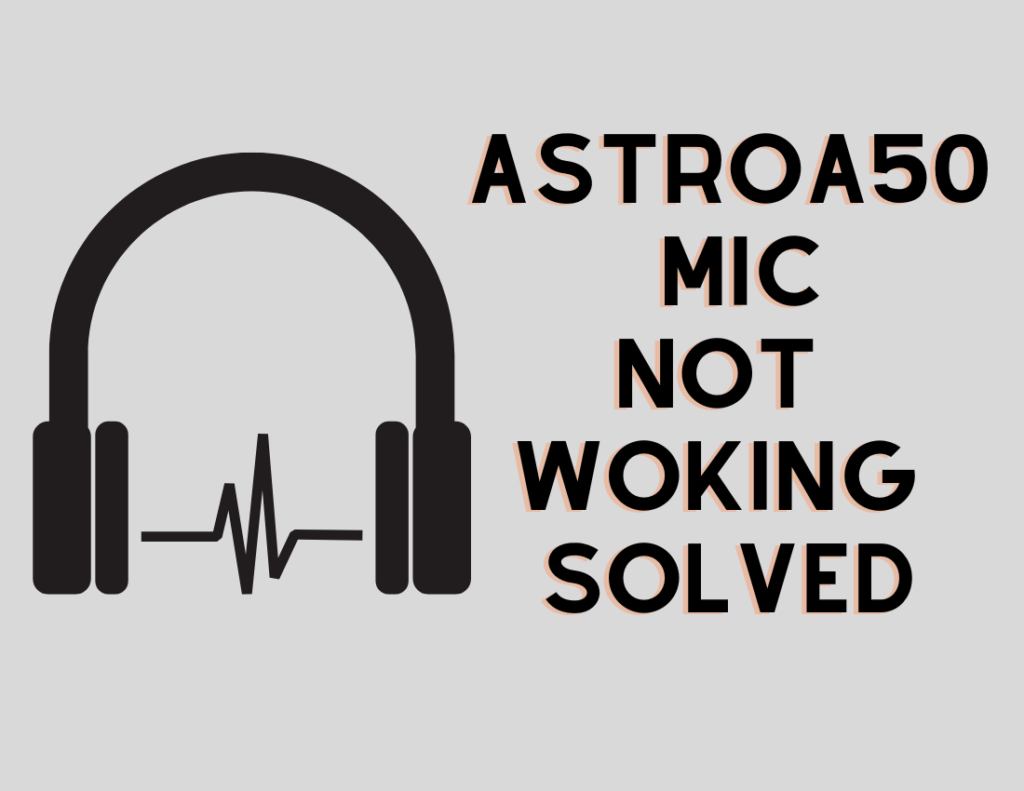We all need a headset with quality sound for our computer or Xbox. One of the performing headsets is Astro A50. Undoubtedly, the mentioned headset offers an awesome gaming experience. People connect it to their computer or Xbox. However, few of them reported, “Astro A50 Mic Not Working”.
The mic is important for online multiplayer gaming. Not only that, but also it is important for online meetings and conferences. The Astro A50 mic issue is a random problem. However, there are certain methods and steps to fix the problem.
Table of Contents
How to Fix Astro A50 Mic Not Working
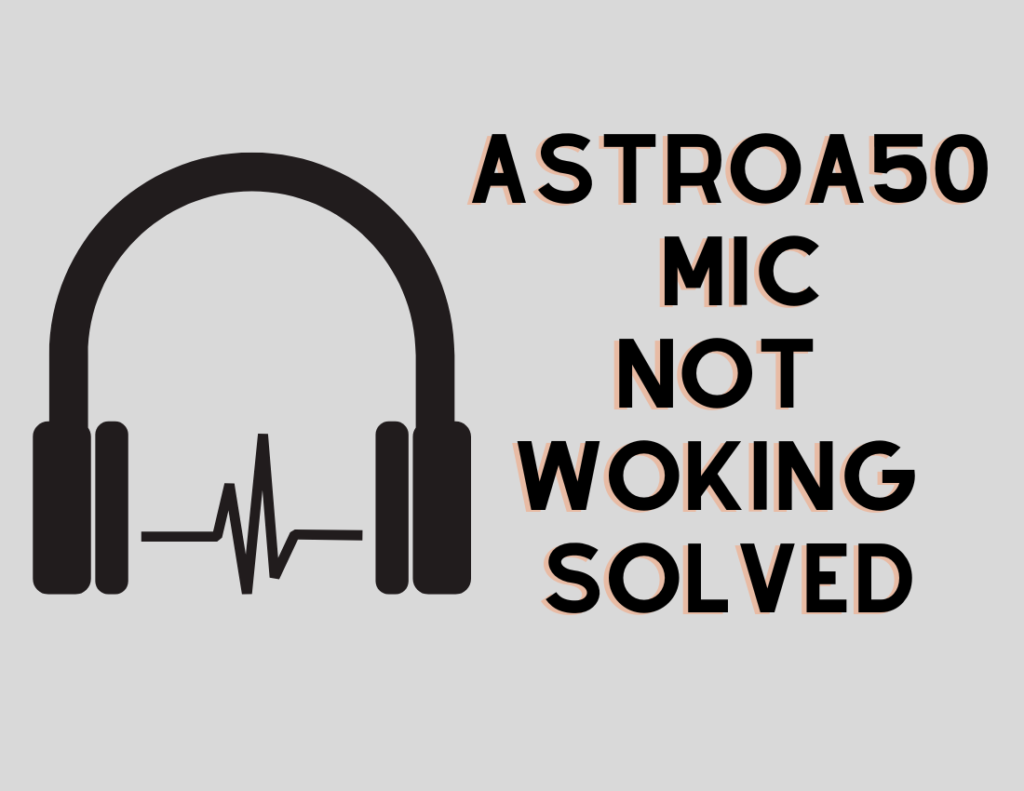
Update the Astro A50 Firmware
Firmware is a company-fitted software program. It provides basic instructions to the system. Consequently, hardware functions and communicates with other software.
But outdated firmware may lead to the headset mic problem. In that case, the primary step should be updating the firmware for Astro A50. Firstly, it is required to ensure that the headset has the latest updates.
Alternatively, visit the Astro Gaming Website.
- Firstly, you need to go to the Support tab on the Astro gaming website.
- Now, click to access the Software tab.
- Scroll down on the website. You will find Astro Command Centre for Windows and Mac systems.
- Finally, you can download the software for your device.
- Follow the onscreen instruction after getting the latest version of the software.
Remember, you need to set the mode of Astro A50 according to the device. Broadly, it means Xbox mode for the Xbox system or PC mode for the computer system. Furthermore, Astro Command Centre automatically searches the firmware updates once the device is connected.
All you need to do is allow the action on Update action. Try reconnecting the Astro A50 after getting the latest updates for it. Astro A50 should start functioning properly.
Set Astro A50 as a Default Headset
Sometimes, the devices are required to be set as default. That is how the devices begin working properly. Therefore, to set Astro A50 as default, you need to:
- Firstly, you need to open the Control Panel in your system.
- Now access the Hardware and Sound tab.
- Following that, you need to open the Sound option from the tab.
- It will open a box.
- Next, go to the Recording tab.
- Find Astro A50 from the list.
- If it is invisible, then right-click anywhere on the space.
- Following that, you will find the Show Disabled Devices option. Select it from the menu. Astro A50 should appear.
- Right-click on Astro A50 and further enable it from the menu.
- Next, right-click on it again to select Set as Default Device.
- Click on the Apply button and further the Ok button.
- In the end, you need to restart your computer system.
Check Sound Setting for Astro A50 Mic
- Firstly, open the run dialogue box. Press the Start button with R.
- Type – mmsys.cpl in the run dialogue box.
- Now, select the recording from the menu.
- Select Enable by right-clicking on the microphone. Ensure that option turns on.
- Ensure your Astro A50 is on and further set it as default.
- Move ahead to click the Ok button.
- In the end, restart your device.
Update Audio Drivers for Astro A50
- Firstly, go to the Start menu and right-click on it.
- Click the Device Manager option from the list. A window will open.
- Next, open the Sound, Video, and game controllers.
- Select Audio driver and right-click on it.
- Next, you need to click on the Update driver option.
- Furthermore, some instructions will appear on the screen that you need to follow.
- Finally, you will get the latest updates.
- In the end, do not forget to restart your computer.
All factory Reset your Astro A50.
Resetting any device can fix the problem easily. The software comes to its basic or default settings. It is why you may require to all factory reset your Astro A50 headset.
- First, start charging your Astor Astro A50.
- Following that, Power On the headset.
- Wait for a while and later remove the charging plug.
- Next, press and hold the Dolby along with the Game Buttons for 15 seconds.
- Now charge your headset again.
- Your Astro A50 headset has default settings.
Hardware Problem in Astro A50
If none of the methods is working, it could be a hardware problem on the headset. The headset may not be working due to a problem physically. Furthermore, you may need to contact the service center to replace the broken part.
To sum up, we saw the methods in the guide. Further, it provides solutions to resolve the Astro A50 mic problem. Hopefully, the mic is now working, and you are resuming the game and online conferences.