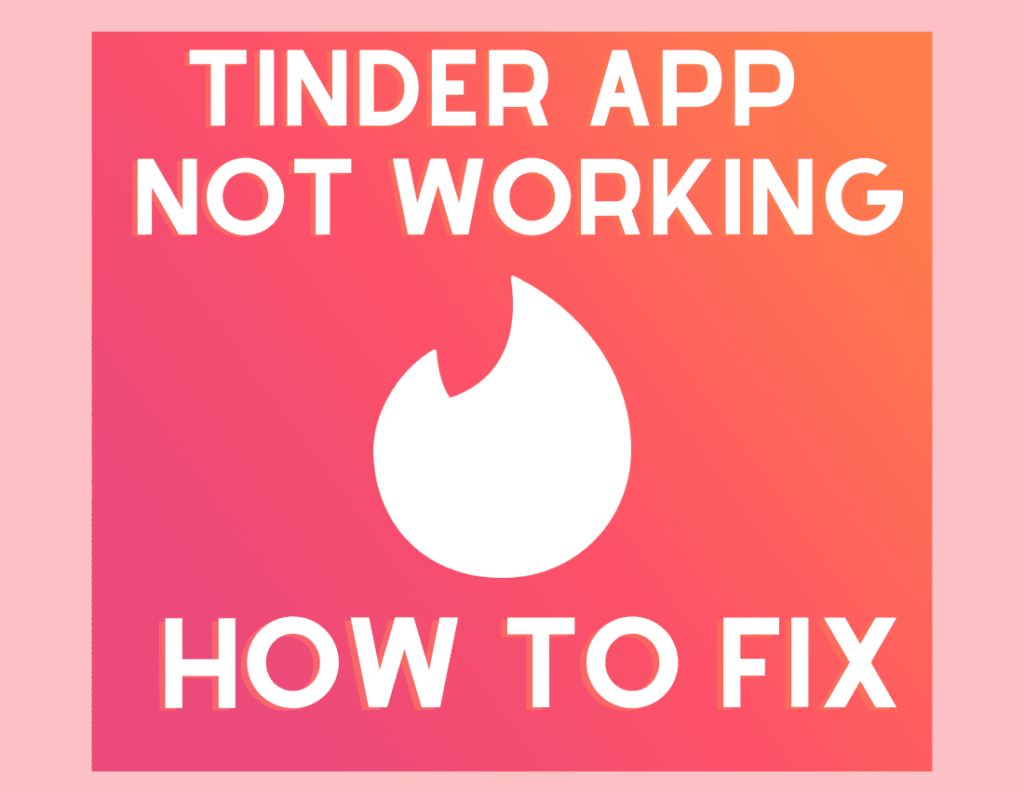At a certain point in life, we need the right companion to spend our future. Dating apps like Tinder reduce time and increase the probability of finding the right mate for you. But what would you do if the Tinder App stopped Not Working on your phone? People claim that the “Tinder App Not Working“ on their devices.
Unquestionably, the Tinder app is a life savior. It is helping people to meet. Further, the app increases the chances of meeting a new person you can date or with whom you may spend the rest of your life.
However, the Tinder app stops working. A troubled application puts you in a problematic situation. Therefore, the situation needs a quick solution so that you continue looking for the right partner for your life.
Thus, the guide offers a thread of solutions. If Tinder installed on your phone is also troubling, you must continue following the guide. Ensure that you follow the guide to the end to look through each solution. Now, let’s see the methods to solve the Tinder app problem.
Table of Contents
Here’s how to Fix the Tinder App Not Working Problem
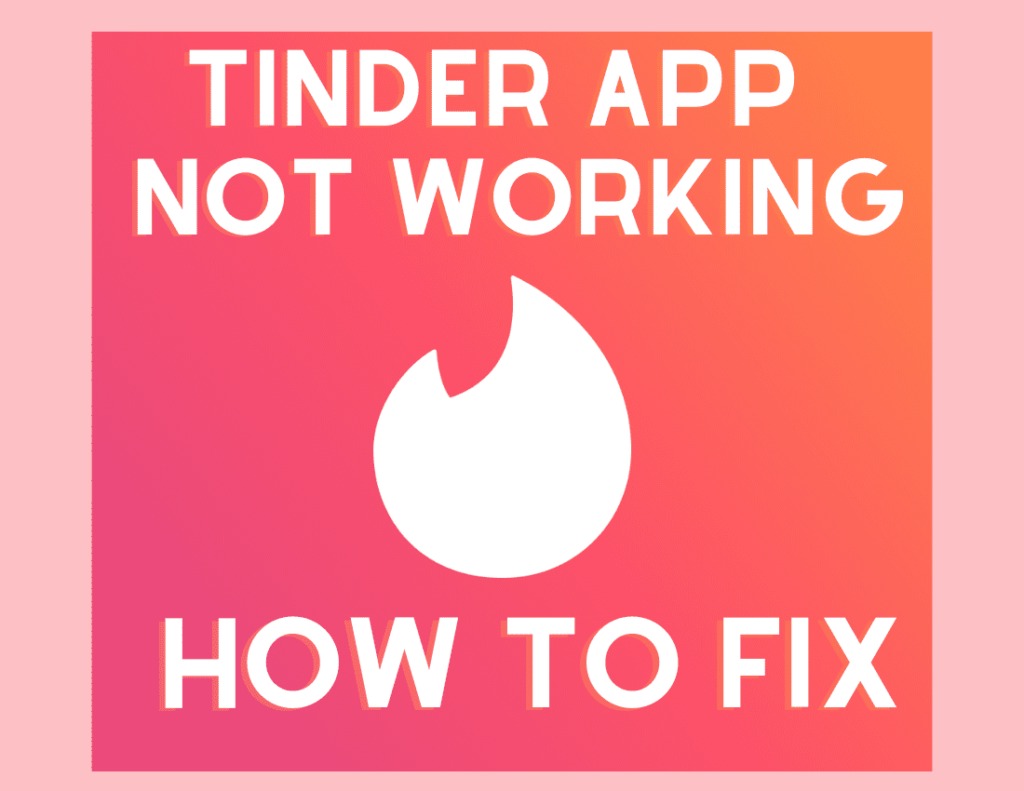
Restart your Device With Tinder
You may need to restart the phone device having the Tinder dating app. Sometimes, the background running files have trouble with the phone. As a result, the phone prevents other apps from running.
In this case, Tinder can be affected. On the contrary, rebooting the phone may resolve the Tinder application problem.
Re-login Your Tinder Account
Re-login the tinder account can resolve the problem. The process can fix the issue that prevents the Tinder app from running properly.
First, open the Tinder Profile of your account.
Next, go to the Sign out option and tap the Sign out button on your Tinder account.
Later, you need to Sign-in the Tinder account again.
In the end, you must check if the Tinder issue is appearing or not.
Clear Tinder Cache Data
On Android Devices
- Firstly, open the Settings menu on your Android phone to start the process for Tinder.
- Now, go to the Apps option in the menu and further access to find the Tinder app.
- Following that, you need to search the Tinder app from the list.
- Next, go to the Storage option of the Tinder app.
- Now, tap Clear Cache of the Tinder app at the bottom and the Ok button.
- Now, tap the Clear Data for Tinder option and then Ok.
- Go to the home screen on your device and find the Tinder app.
- In the end, open the Tinder app, which will open from the beginning.
On iOS Devices
- First, open Settings to troubleshoot the Tinderproblem on your iOS phone.
- Secondly, Tap the General option and move to iPhone Storage to find Tinder.
- Select the Tinder app from the given list.
- Finally, tap the Offload App option to clear the Tindercache.
You must go back to the Tinder app, which will start fresh and require you to log in to the account.
Update the Tinder app
Updating the Tinder app on Android
- Go to your Android device’s Settings menu to solve the Tinder app error.
- Secondly, go to Apps and access the Apps section to find the Tinder application.
- Further, open Manage apps and find the Tinder app.
- Next, tap to open the Storage option in the Tinder app.
- Now, tap on the Clear Data for the Tinder app and move forward to tap Ok.
- Further, open the PlayStore on your device.
- Now, type Tinder in the search column.
- Tap on the Update option. Wait till the Tinder app is updated.
- At last, when the app is updated, open the Tinder app and check if the problem is fixed.
Updating the Tinder app on iOS
- Open the App Store on your iOS phone device to find Tinder.
- Tap the profile icon.
- Scroll to find the Tinder app and check if any updates are available.
Reinstall the Tinder App on your Phone Device
Install the Tinder app on Android
- First, press the Tinder app icon for a longer time.
- Next, tap the Uninstall option from the menu to remove Tinder from your phone.
- Go to your phone’s app store and search for the Tinder app.
- Finally, now tap on Install the Tinder app on your device.
Install the Tinder app on iOS
- Press and hold the Tinder app icon.
- Next, tap the Remove App option.
- Next, tap the Delete App and confirm removing the Tinder app.
- Now, open the App Store and find the Tinder app.
- Tap one Get option and select Install to download the Tinder app.
To summarize, we saw the helpful methods to solve the Tinder dating application issue. The Tinder app should not be a trouble anymore. Hopefully, you could fix the problem troubling Tinder to run. Now, you must move ahead to find a nice date for yourself. and if you face trouble, you can go to the tinder helpdesk.