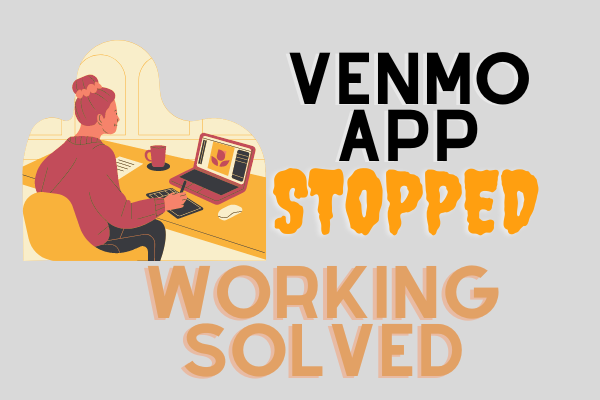The Venmo app, a digital wallet, facilitates peer-to-peer money exchange swiftly. The app’s algorithm instantly sends and receives the balance, and the Venmo app does the entire transaction within 30 minutes or sometimes less. But, some of its users reported that the Venmo app stopped working.
The digital wallet app is a necessity, and the app makes it easy to transact digitally instead of paying through cash. It is a plain panic if the Venmo app stops working in a few situations like splitting the bills at a restaurant, sending money urgently to a friend, or paying for a purchase.
But don’t worry; here are some solutions to solve the problem. There could be some reasons for the app not working correctly, and some easy methods can fix the issue. Below are mentioned that will help resolve the problems causing the Venmo App to stop working.
Table of Contents
Causes for the Venmo App Stopped Working
- Using the outdated version
- Internet Issues
- Server problem
- Corrupted Cache
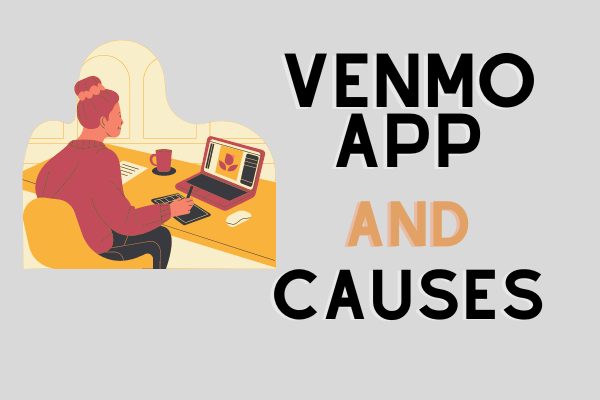
Method 1
Ensure if Venmo is under Maintenance
Venmo occasionally gets its maintenance. It ensures fixing the delays and disruptions. The maintenance of Venmo removes the login problems and transfers money easily. The maintenance leads to the dysfunction of the software, and its user cannot experience the services.
Method 2
Force Sop the Venmo App
If no maintenance happens, the problem can be in the device it is running. In the case, the user should Force Stop the Venmo App. Force Stop option closes down every function running, even in the background.
The users need to find the Venmo app in their device’s Settings menu. After opening the app, navigate to the Force Stop option and tap on it. After choosing to Force Stop, the user should try restating the app again.
Methods 3
Clear App Data Cache
A cache of data causes the phone device to keep the user information. The phone device uses that information to load the settings and preferences and shortens the loading time.
Sometimes, the software includes or adds some other information, resulting in the app stopping working correctly. But, it is easy to clear the cache memory with a few easy steps to solve the issues to Venmo stop working.
- Open the Settings menu of your device.
- Move to the Apps section and tap to open it.
- Select the Manage Preferences option.
- Now, find the Venmo app and tap on it.
- Tap on the Clear Cache option and select Ok.
- Tap on Clear Data and then Ok.
Re-launch the Venmo app. You will have to enter the required credentials again as the app starts from the beginning.
Method 4
Delete and Reinstall the Venmo App
If the app is still not working after clearing the Cache and App Data, try deleting the app. Reinstall it from the app store of your device after deleting the app.
Getting the app from the app store does a clean installation on the device. Re-installation will remove the problem, and the Venmo App will start working again.