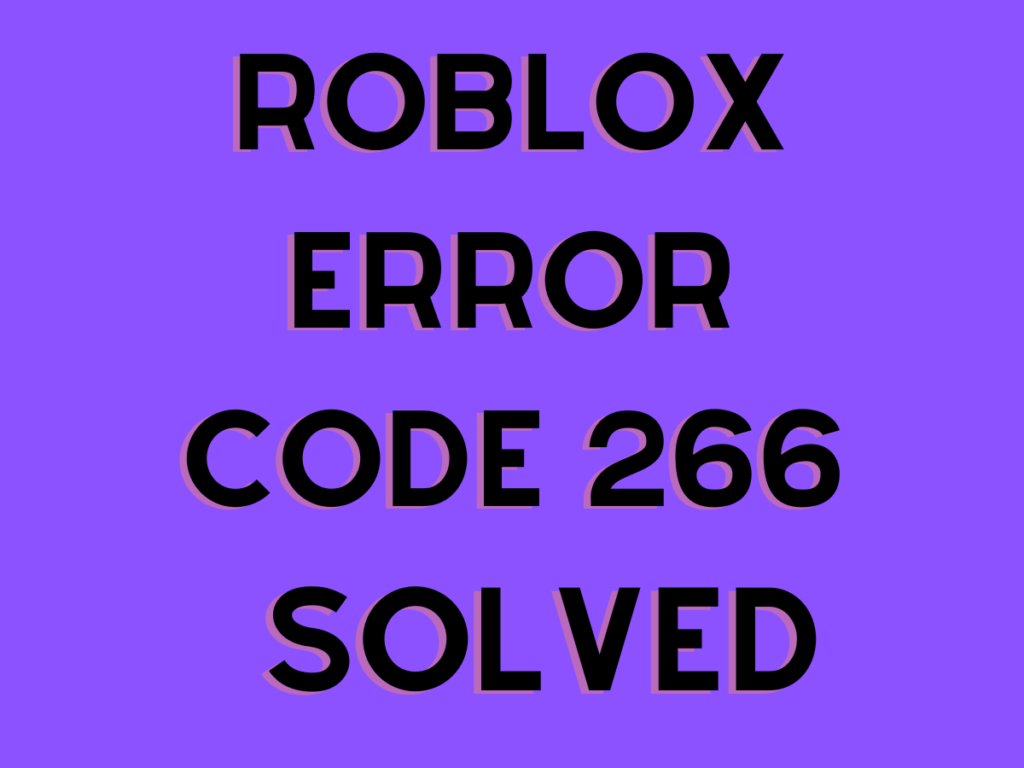Roblox, a global gaming platform, brings people together through play. The platform has interesting games on it. Definitely, Roblox Corporation develops and offers exciting games. But, there is Roblox Error Code 266 appearing on the platform while trying to play the game again.
In this case, the error code 266 appears with a message. The message displayed as “Your connection timed out. Check your internet connection and try again. (Error Code: 266)“. As a result, the game does not respond, and the error persists. However, the error code 266 is an easy fix.
While going through this guide, you will find specific steps that may help you resolve error 266.
Table of Contents
Here is how to fix Roblox Error Code 266

Refresh Roblox Game Page
The occurrence of glitches is a problematic situation for any software program. Sometimes, games, too, have a glitch that results in an error. Roblox error 266 may appear as an issue consequently.
In such cases, refreshing the page may resolve the problem. In the end, the error should not appear. But on the other hand, if error 266 comes, you should move to the following method.
Restart the Device to Solve Error 266
Secondly, you may require restarting the device. The reason is that restarting a device is the most common step to solve any problem. In the case of Roblox error 266, you shall try rebooting or restarting the device. At last, check whether the error code 266 exists or not.
Troubleshoot Internet Connections for Roblox
A poor or weak internet connection may prevent the games from connecting with the developer servers, which means Roblox error code 266 may appear due to weak internet connectivity. In that case, you need to restart the router or modem.
On the contrary, you can turn off the modem and detach all the cables attached to it. Further, wait 15 seconds and finally connect the cables to the modem. Turn on the modem and further connect the device. At last, you need to check whether the error 266 appears.
Ensure the Server is Not Down
Roblox server problems can prevent the games from loading and running on the platform. Ensure the Roblox servers are not down. Once you do that, you will have a specific idea of the situation.
Update Roblox
- An outdated version of the Roblox application may be a reason for error 266. It means you are required to update the app on your device. Let’s see the steps to update the Roblox application.
- Firstly, open Control Panel on your computer.
- Further, click System and Security tab.
- Following that, you need to click Windows Defender Firewall.
- Select Allow an app through Windows Firewall.
- Click on the Change Settings options.
- Find Roblox and click the box. That’s how you’ll allow it to remove restrictions. It will further communicate with your system freely.
- Finally, click Ok and close the Control Panel page.
- In the end, restart your computer.
- Check whether the Roblox game still has the error code 266.
Updating the Roblox app on Android
- First, go to your Android device’s Settings menu to solve the Roblox app error.
- Secondly, go to Apps and access the Apps section.
- Following that, open Manage apps and find the Roblox app.
- Access the Storage option in the Roblox app.
- Tap on the Clear Data for the Roblox app and move forward to tap Ok.
- Open PlayStore on your device.
- Type Roblox in the search column.
- Tap on the Update option. Wait till the Roblox app is updated.
- At last, when the app is updated, open the Roblox app and check if the problem is fixed.
Updating the Roblox app on iOS
- Open the App Store, to begin with solving error 266.
- Tap the profile icon.
- Scroll to find the Roblox app and check if any updates are available.
To sum up, Roblox’s online gaming platform has error code 266. The methods help resolve the error code. Hopefully, the methods worked to solve the problem in your Roblox account. Enjoy the gaming on the Roblox application.