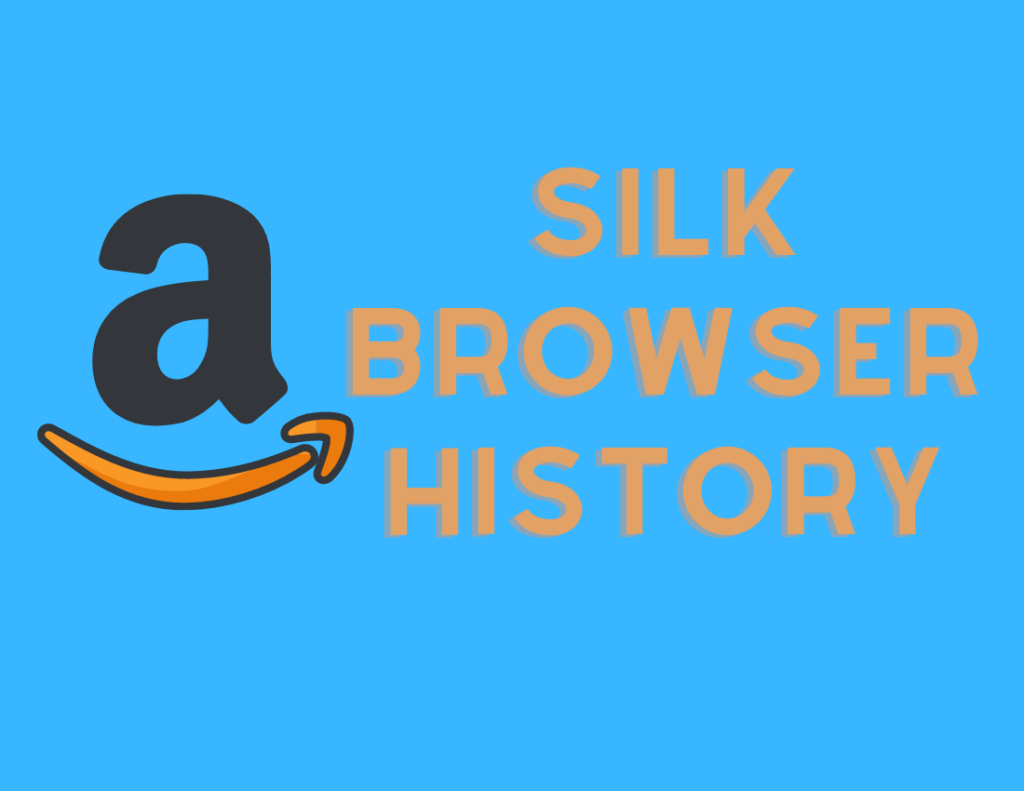Is “How to Delete Silk Browser history“ on Android, ios and Firestick, etc., you query? If yes, then you just got to the right place to deal with Silk Browser history. The guide illustrates the steps showing the right way to clear Silk browser history.
Table of Contents
Amazon Silk Browser
Amazon released its Silk Browser for big screens specifically. However, it is available for Amazon customers on Fire TV, Echo Show Devices, Fire Tablets, etc.
In addition, Silk Browser is an entirely free Amazon proprietary mobile application. The users are now able to use it on their Android and iOS-based phone devices.
But some users are facing specific errors. According to them, the browser is not working correctly and causing trouble while running. In this plight situation, one has to take the proper steps.
Reportedly, the connectivity issue is causing most of the problems. Additionally, the cache files are also creating their roots as a problem. In such cases, clearing the browsing history is the best way to deal with the situation all at once.
Thankfully, the Silk Browser is fixable. On the other hand, the most renowned and workable solution is to delete the History. Furthermore, the guide will explain the right approach and way to deal with the situation.
How to Clear Silk Browser History on Phone, Firestick, Etc
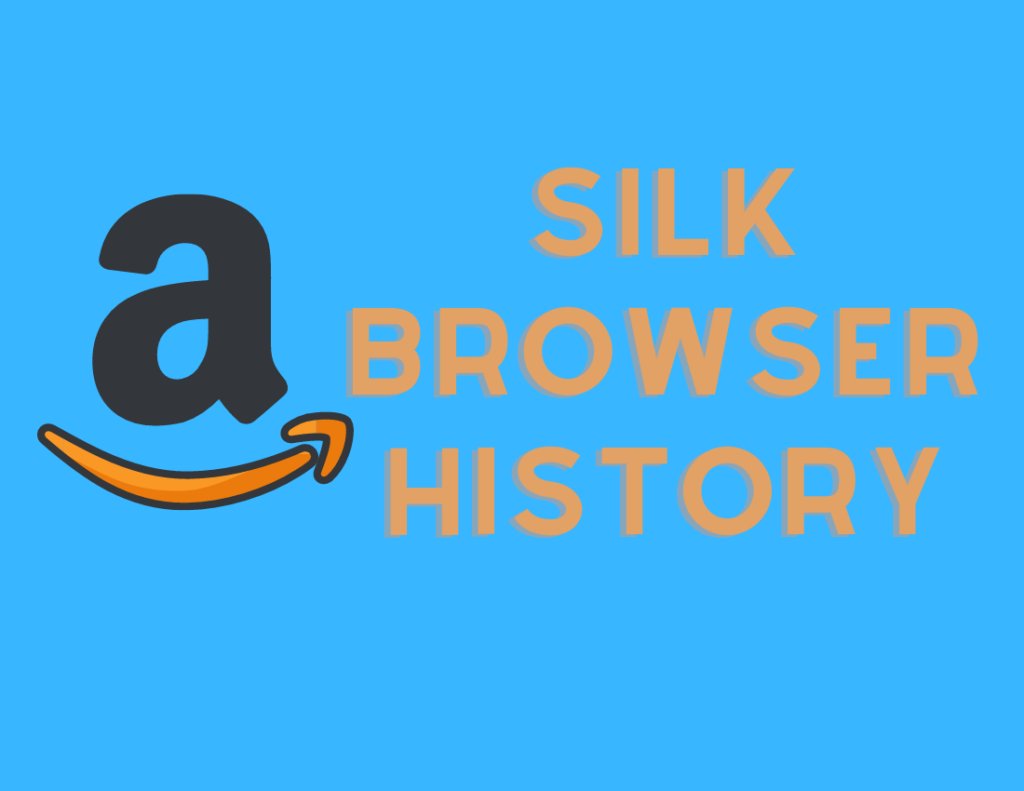
The reports suggest that clearing history and cache files can resolve the problem appearing on the Silk browser. Therefore, the best option to fix the issues is to delete the History.
- Firstly, open the hamburger sign from the left corner of Silk Browser to open the options lists.
- Second, scroll down and go to the Settings menu on the Silk Browser.
- Next, you need to select App & Games option from the menu.
- Now, move to the Amazon Application Settings option and further access it.
- There you must select Silk Browser from the option.
- Next, select the Privacy option and move further to the Clear Browsing Data option.
- Then, select the Advanced option, and you may select the time for which you want to delete History on Silk Browser.
- Select the option and check to mark the box for which you want to clear the data.
- Make sure that you select Cache files and Cookies specifically.
- In the end, select Clear Data to confirm and complete the process of deleting the History.
Interestingly, Amazon Silk Browser offers an option other browsers may not provide. Silk Browser offers the option to remove the data for a single website. Moreover, the option is interesting as we have the choice to clear a desired website’s History. Let’s see the steps to remove History for a website.
steps to remove History for a website.
- First, open your Silk Browser.
- Second, select the Hamburger icon to open the Menu on Silk Browser.
- Next, click on the clock icon and open the History on the Silk browser.
- Wait until the search history is open and then enter the website name you want to remove.
- Once the website appears on the list, click on the Cross icon on the website.
To conclude, we must agree that the steps are approaching to remove any problem and the History as well. In addition, the guide also discusses the steps to remove the History of a particular website. Hopefully, you successfully removed the Silk Browser history. It should work properly from now onwards.