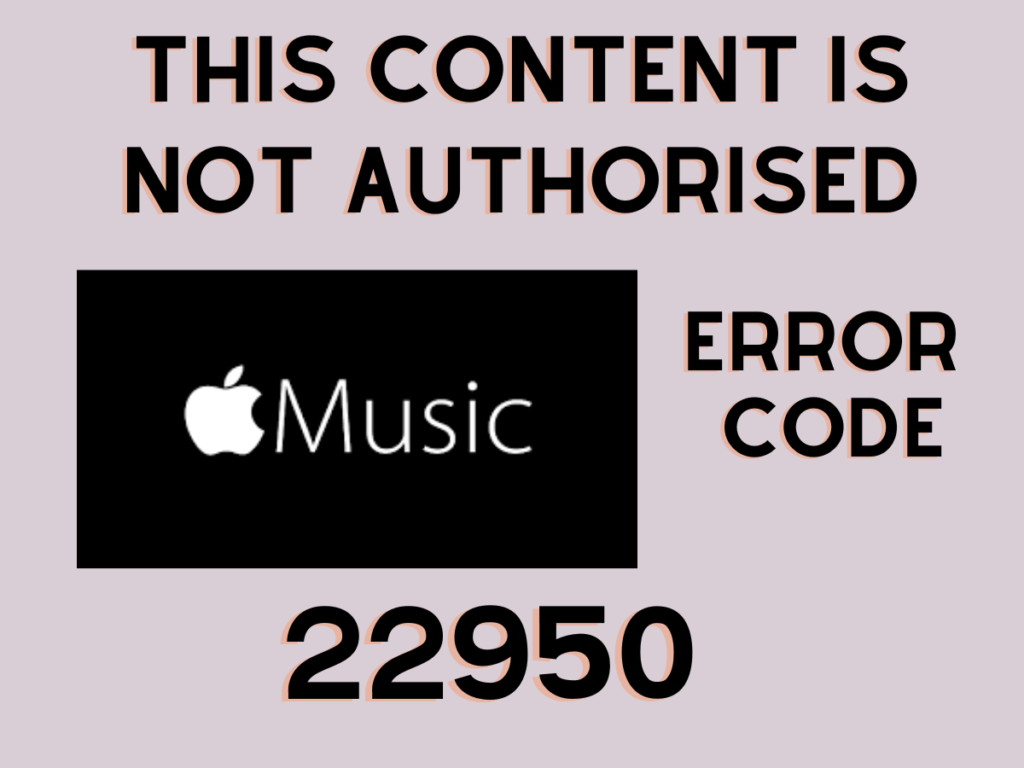Apple developed its service, Apple Music to stream audio and video online. Apple’s media streaming platform gives access to more than 75 million songs. Moreover, the users stream and download the content to play offline. Besides a product of Apple, the users claim that Apple Music Error 22950 keeps occurring. Adding to that, they also report about inability of the app in playing the songs.
Undoubtedly, Apple is a big name and its products are undeniably well built. Even so Apple Music, reportedly, has errors. The error message appears saying, “This content is not authorised. Error Code 22950.” Despite of Apple product, Android phone owners also run the application on their device. Therefore, the guide will help both Android and iOS owners to resolve the problem.
Table of Contents
Causes for Apple Music Error 22950
Weak Internet connection, outdated version of Apple Music app, Virtual Private Network (VPN) or any security software can be liable to prompt the error 22950.
Any of the mentioned situations can cause the error code 22950 to appear while listening to music on the application.
Check the Internet Connection for Apple Music
Firstly, you need to check the internet connection. a high-speed internet is sufficient to run Apple Music application on your device.
There are several online websites that check internet speed. In case you could not identify the internet speed, you may ask your service provider.
Secondly, to deal with the modem you need to turn it off. Following the step, you need to turn the modem or restart it.
Check if the internet is running properly and, further find if the error 22950 is appearing or not.
Disable VPN to remove error code 22950

VPN security software applications are designed to protect the user’s device from any outside harm. The software application displays a virtual address to the attackers.
Consequently, keeps the device away from harm. Moreover, the VPN may interfere with the Apple Music application. The interference may prevent the application from running on the device.
Update the Apple Music Application
Updating the Apple Music app on Android
- Go to the Settings menu to begin resolving the Apple Music error.
- Now access the Apps and open them.
- Open Manage apps and find the Apple Music app.
- Tap on the Storage option in the Apple Music app and open Storage.
- Further, tap on the Clear Data for the Apple Music app.
- Move ahead and tap Ok to remove the Apple Music cache data.
- Furthermore, open PlayStore on your device.
- Type Apple Music in the search column.
- Tap on the Update option. Wait till the Apple Music app is updated.
- Finally, open the Apple Music app to check if the problem is fixed.
Updating the Apple Music app on iOS
- Open the App Store on your iOS phone device.
- Tap the profile icon.
- Scroll to find the Apple Music app and check if any updates are available.
Reinstall the Apple Music App on your Phone Device
Install the Apple Music app on Android
- Press and hold the Apple Music app icon on your phone screen.
- Tap the Uninstall option from the menu to remove Apple Music from your phone.
- Search for the Apple Music app in the App Store on your phone device.
- Now tap the Install button to download the Apple Music app on your phone.
Install the Apple Music app on iOS
- Press and hold the Apple Music app icon on your phone screen.
- Tap the Remove App option.
- Further, tap the Delete App and then confirm to remove the Apple Music app.
- Now, open the App Store of your iOS device and find the Apple Music app.
- Tap one Get option and select Install to download the Apple Music app.
To sum up, the methods mentioned above are workable to solve the Apple Music error code 22950. The methods describe favourable steps for Android and iOS devices. Hopefully, the error code 22950 is not appearing anymore. Now you shall enjoy listening to your favourite music and tracks.